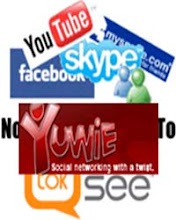Leaving comments to other blogs is one way of marketing your blog, but doing this is not easy thing to do and takes you more time and effort doing this. Applying this method of driving traffic to your blog is very powerful “you get what you do for”, generally rewarded with more traffic on your blog.
Why this kind of
tactic effective?1. It brings traffic to your blog.
2. It can increase the link popularity of your blog.
3. It attracts online users to your blog.4. Getting you and your blog noticed by other bloggers.
5. Some blog sites will give you the backlink to your site.
6. Increase your PageRank.
You need to find blogs that are relevant to your blog. Focus on commenting on blogs within you niche or find posts that really interest you that make you want to comment. Leaving comments not relevant to your blog maybe is just a waste of time and other people are saying that this will give a negative effect on their PR.
Each comment you leave has a link back to your blog. All you need to do is spend a few minutes writing 50 words or more and you have link leading people back to your blog. Comments are everywhere and certainly an integral part of the blogging phenomenon. Spending more time on each comment you make so that you add significant value to the conversation.
As you leave comments, you don't have to make it seem as
though you are better or more smart then the author. But just let the readers
know that you have something else important to add to the topic. Express
yourself freely, but write comments in a more courteous and intelligent way.
Most blog that you come across will allow you to leave a URL
that points back to your blog. Make sure before submitting that you put you
blog address, so you will be indexed.
Read More......